Case study
This is a case study. Case studies are not timed separately. You can use as much exam time as you would like to complete each case. However, there may be additional case studies and sections on this exam. You must manage your time to ensure that you are able to complete all questions included on this exam in the time provided.
To answer the questions included in a case study, you will need to reference information that is provided in the case study. Case studies might contain exhibits and other resources that provide more information about the scenario that is described in the case study. Each question is independent of the other questions in this case study.
At the end of this case study, a review screen will appear. This screen allows you to review your answers and to make changes before you move to the next section of the exam. After you begin a new section, you cannot return to this section.
To start the case study
To display the first question in this case study, click the Next button. Use the buttons in the left pane to explore the content of the case study before you answer the questions. Clicking these buttons displays information such as business requirements, existing environment, and problem statements. When you are ready to answer a question, click the Question button to return to the question.
Background
City Power and Light is one of the biggest energy companies in North America. They extract, produce and transport oil. The company has more than 50 offices and 100 oil extraction facilities throughout the United States, Canada, and Mexico. They use railways, trucks, and pipelines to move oil and gas from their facilities.
The company provides the following services:
-Produce oil from oil sands safely, responsibly, and reliably.
-Refine crude of into high-quality products.
-Develop and manage wind power facilities.
-Transport oil to different countries/regions.
City Power and Light uses various Microsoft software products to manage is daily actives and run its machine-critical applications.
Requirements
ManagePipelineMaintenanceTasks
A user named Admin1 creates a cloud flow named ManagePipelineMaintenanceTasks. Admin1 applies a data loss prevention (DLP) policy to the flow. Admin1 shares the flow with a user named PipelineManager1 as co-owner. You must determine the actions that PipelineManager1 can perform.
MaintenanceScheduler
You create a cloud flow that uses a desktop flow. The desktop flow connects to third-party services to fetch information. You must not permit the desktop flow to run for more than 20 minutes.
You must configure sharing for MaintenanceScheduler to meet the following requirements:
-User1 must be able to work with you to modify the desktop flow.
-User2 must be able to access and review the run history for the flow.
-You must grant User3 permissions to run but not modify the desktop flow.
ERPDataOperations flow
City Power and light uses an enterprise resource planning (ERP) system. The ERP system does not have an API.
Each day the company receives an email that contains an attachment. The attachment lists orders from the company’s rail transportation partners. You must create an automation solution that reads the contents of the email and writes records to the ERP system. The solution must pass credential from a cloud flow to a desktop flow.
RailStatusUpdater
City Power and Light actively monitors all products in transit. You must create a flow named RailStatusUpdater that manages communications with railways that transport the company’s products. RailStatusUpdater includes five desktop flow actions.
You must run the desktop flows in attended mode during testing. You must run the desktop flows in unattended mode after you deploy the solution. You must minimize administrative efforts.
Packaging
You must package the automations in a solution. All required components must be included in the solution.
Issues
ProductionMonitor flow
You create a cloud flow named ProductionMonitor which uses the Manually trigger a flow trigger. You plan to trigger ProductionMonitor from a cloud flow named ProdManager.
You add a Run a Child flow action in ProdManager to trigger ProductionMonitor. When you attempt to save ProdManager the following error message displays:
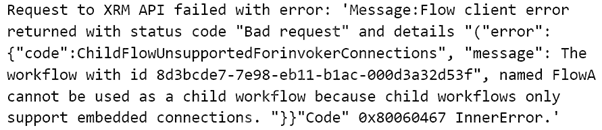
CapacityPlanning flow
Developers within the company use could flows to access data from an on-premises capacity planning system.
You observe significant increases to the volume of traffic that the on-premises data gateway processes each day. You must minimize gateway failures.
DataCollector flow
You have a desktop flow that interacts with a web form. The flow must write data to several fields on the form.
You are testing the flow. The flow fails when attempting to write data to any field on the web form.
RailStatusUpdater flow
The RailStatusUpdater flow occasionally fails due to machine connection errors. You can usually get the desktop flow to complete by resubmitting the cloud flow run. You must automate the retry process to ensure that you do not need to manually resubmit the cloud flow when machine connection errors occur.
Hide Case Study